How to grant website permissions?
Whenever you want to grant dashboard access to someone else, whether it's your colleague or client, we've made the process simple. This ensures you and other stakeholders can share firsthand insights
Go to [Site Settings] and scroll down to the [Website Permissions] section.
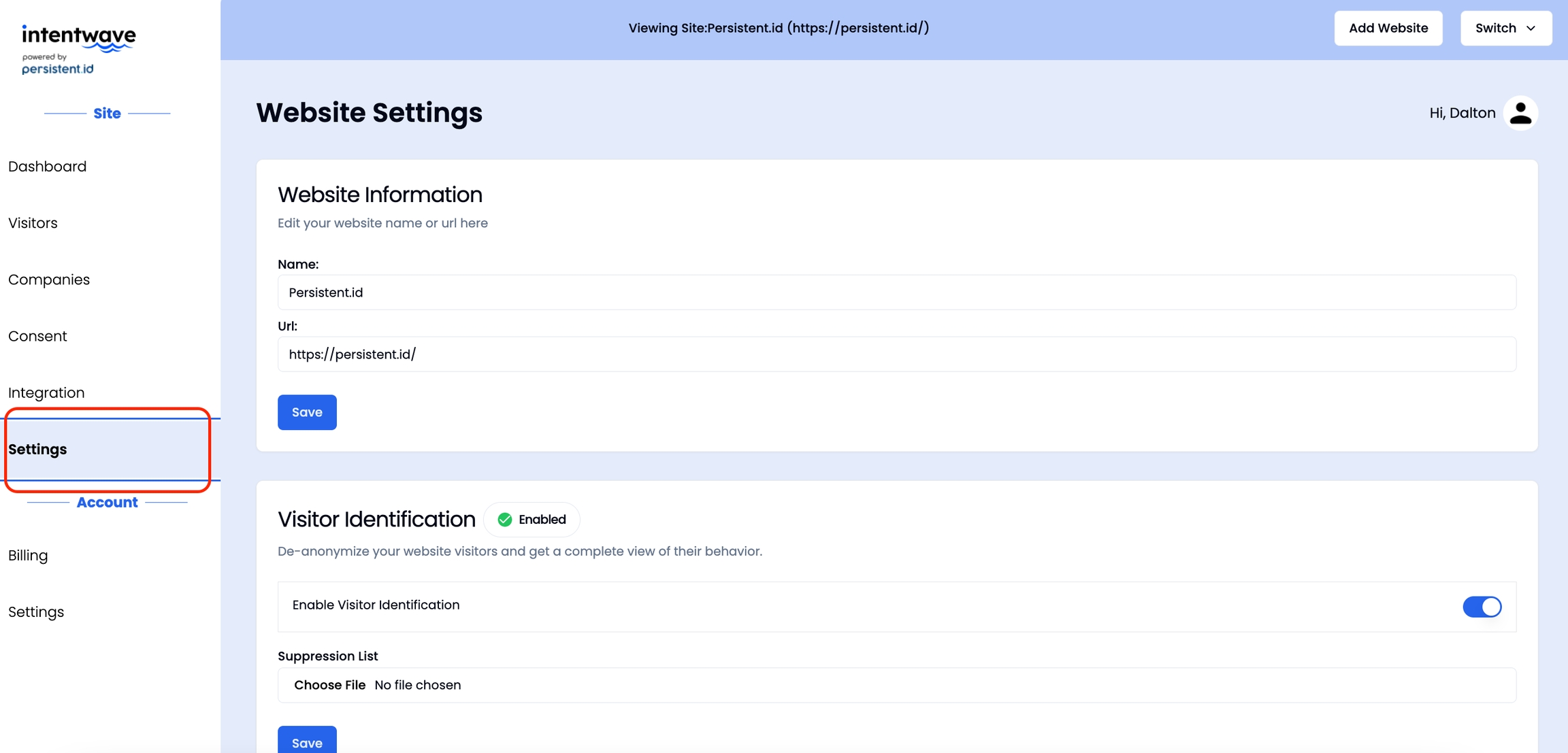
You can grant the permission in two ways:
Copy the link in the gray box and share it with the people you want to grant access to.
Alternatively, you can manually input their email and click Save. To add more users, click Add. As the account owner, you can also remove access for any granted users by clicking Remove at any time.
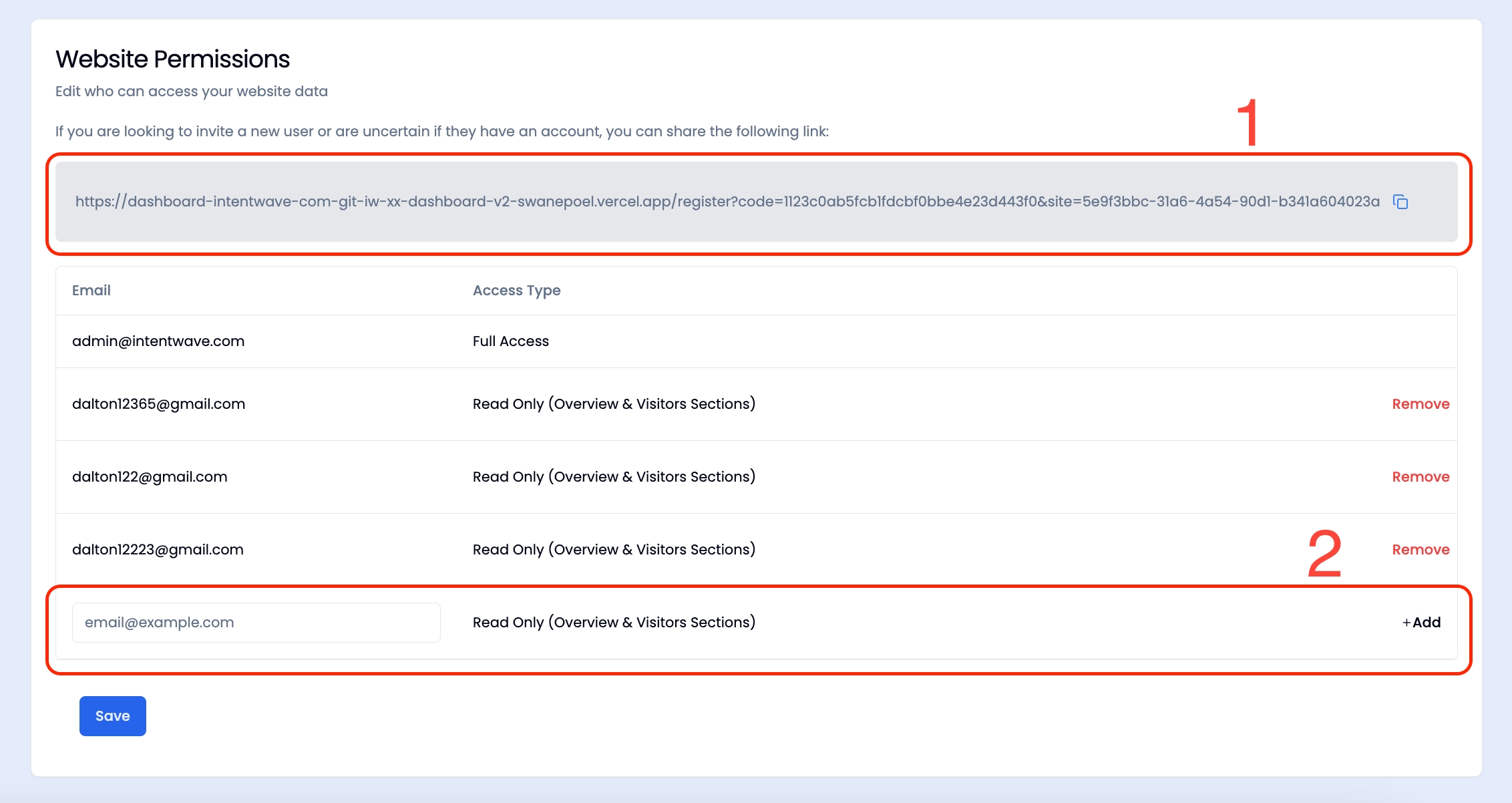
PreviousHow to track sources and destinations using UTM Parameters?NextHow to purchase and allocate leads?
Last updated