Convesio Convert Integration
Getting Started With Your Covesio Convert Integration
Follow these simple steps to get Intentwave integrated into your Convesio Convert account.If you don't yet have a Convesio Convert account sign for a free trial here!
The estimated set-up time is: 2 mins
Step 1
Connect your account: Navigate to Settings in the bottom left corner > select Integrations > select the tile
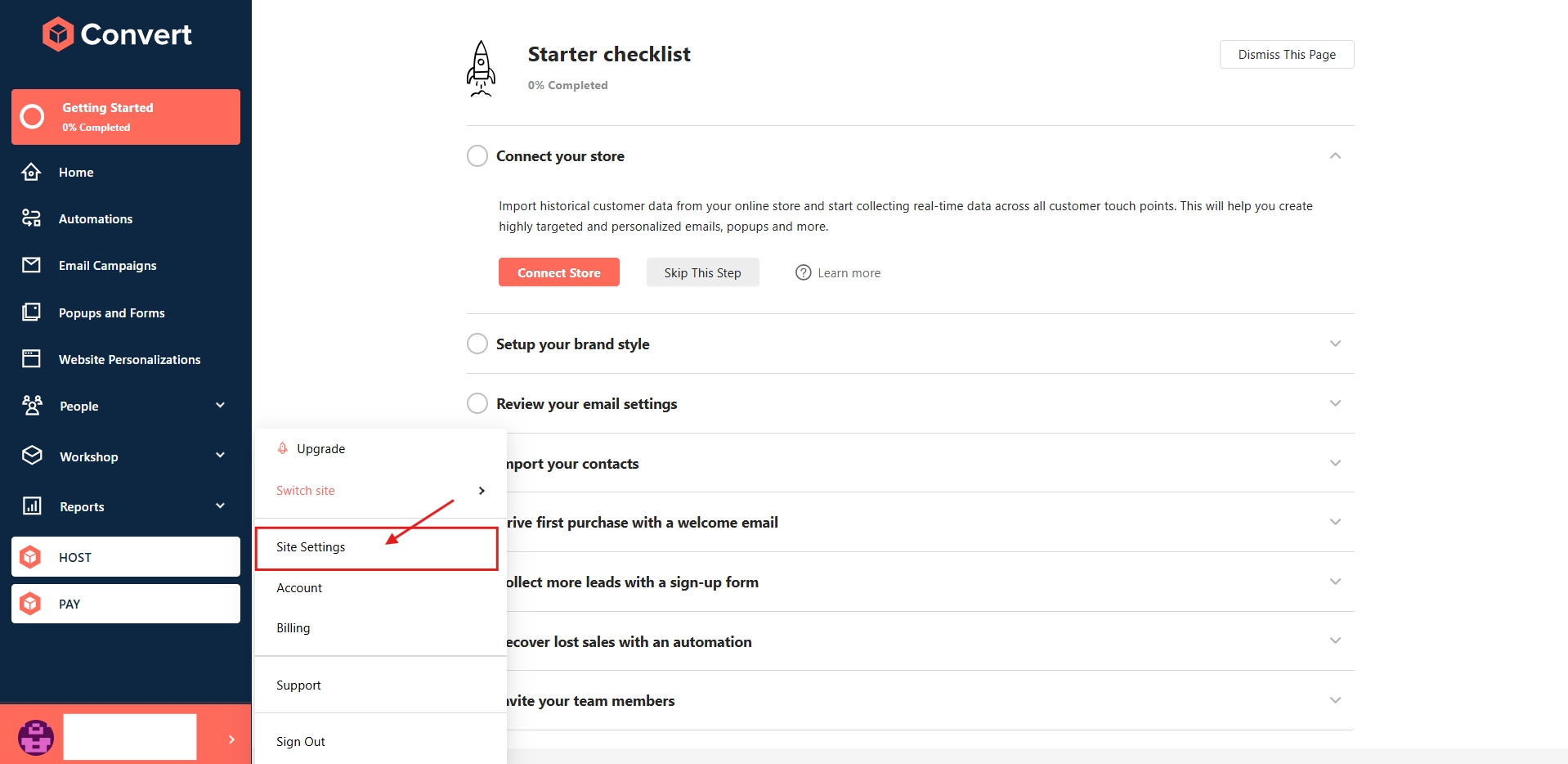
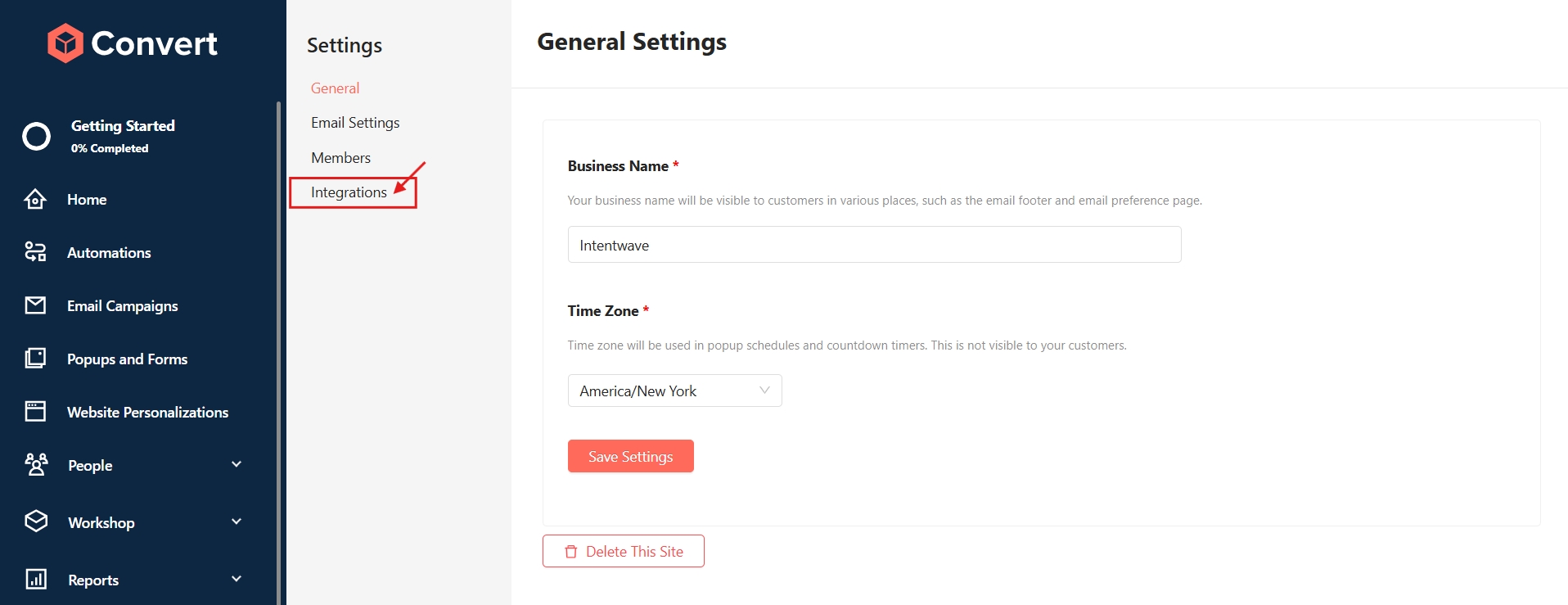

Step 2
Create an API Key: Select Authentication > Select Add New API Key > name your API Key > Save Changes


Step 3
Copy API Info: Select Show Details >copy your API key - API Secret - Site ID >


Step 4
Paste into Intentwave: Navigate back to your Intentwave dashboard > select Integration > select the Convesio Tile > toggle the Convesio Integration to on > paste each API detail into the corresponding section in Intentwave > Save Changes


Step 5
Test Integration: Select the Test Integration button to make sure you set up your integration correctly.

Congratulations on setting up your Klaviyo Integration and getting one step closer to turning Consnet into Commerce with Intentwave!
If you need support contact us at [email protected]
Last updated